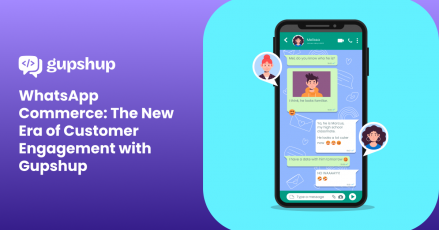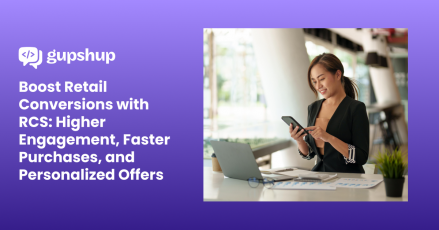Schedule WhatsApp Messages On Android & iPhone – The Complete Guide

Timely communication is the key to enhancing customer engagement and driving sales for all business owners. One of the effective strategies to maintain timed and consistent communication with customers is scheduling messages on WhatsApp. Whether businesses desire to send payment reminders on the last day of subscriptions, send cart reminders, or even greeting messages to welcome new customers or subscribers, WhatsApp message scheduling service has a role to play.
In this blog, we are going to look at how to schedule WhatsApp Messages on Android and iPhone in 2022.
Statista research says that as of 2022, WhatsApp is the most popular global mobile messenger app, with around 2 billion active users. WhatsApp is free and enables users to exchange texts, images, videos, voice messages, video calls, etc. However, one important feature missing from the app is the in-built functionality to schedule WhatsApp messages on Android and iOS.
Thankfully, there are various workarounds to resolve the issue. WhatsApp users can leverage third-party apps linked to WhatsApp to schedule messages within the app.
Let’s elaborate on the following crucial points concerning WhatsApp message scheduling:
- What is WhatsApp Message Scheduling?
- Importance of WhatsApp message scheduling
- How to schedule WhatsApp messages on Android
- Scheduling WhatsApp messages on iPhone
- Scheduling WhatsApp messages on WhatsApp Web
What is WhatsApp Message Scheduling?
WhatsApp Message Scheduling involves sending a message to a recipient at a specific time. These messages are scheduled and automatically sent in the future to one or more contacts at the specified time. Businesses use WhatsApp message scheduling services to schedule appointments, and send reminders and confirmations.
Importance Of WhatsApp Message Scheduling
- Connect with customers faster.
- Send personalized messages to the right audience at the right time.
- Enhance productivity by setting up messages ahead of time.
- Forward crucial announcements and offerings to customers via an organized set of messages.
Best Practices for Scheduling WhatsApp Messages
Here are the best practices for WhatsApp Message Scheduling:
- Give the Permissions required
- Schedule the messages at optimal times.
- Run a test
- Use clear and crisp messages
- Keep monitoring the scheduled messages
- Always follow up whenever required.
How To Schedule WhatsApp Messages On Android
There are two ways to schedule WhatsApp messages on Android devices:
- Using the WhatsApp Business app.
- Leveraging a third-party app.
Scheduling Messages With WhatsApp Business
WhatsApp Business’s ‘Away Message’ feature allows brands to schedule messages for their customers. Companies can create ‘away messages’ and reply to customers outside their business hours.
Follow the steps mentioned below:
- Download and install the WhatsApp Business app on your Android device.
- Set up your business profile by registering with your phone number.
- Once you open the WhatsApp Business app, you need to tap ‘More Option’: ‘Business Tools’ > ‘Away Message.’
- Further tap ‘Send Away Message.’
- Tap on the pencil icon next to ‘Away Message’ and edit your business message. Then tap ‘OK.’
- Schedule your away message by tapping ‘Schedule.’ You can select from the below three options:
- Always send: Allows you to send messages at all times.
- Custom schedule: Set up messages for a specific period.
- Outside of business hours: Send messages during non-business hours only. Also, you’ll be able to leverage this option only if you’ve set your business hours in your business profile.
- Tap ‘Recipients’ to decide who you want to send messages to. Four options to choose from:
- Everyone: Send messages to anyone.
- Everyone not in address book: Send messages to customers who are not in your address book.
- Everyone except: Exclude customers who you do not want to send messages.
- Only send to: Send messages to selected contacts
- Lastly, tap “Save.”
Schedule WhatsApp Messages On Android With SKEDit
SKEDit was released on September 5, 2016. It is a highly cost-effective and easy-to-use WhatsApp message scheduling app. Along with messages, it also allows you to schedule WhatsApp status and auto-replies.
Get started with some easy steps:
- Visit Google Play Store to download and install the SKEDit app.
- Launch the app and sign up.
- Once you sign in, you need to select ‘WhatsApp’ on the main menu.
- Tap the ‘+’ button to initiate the scheduling service. You need to select one option between WhatsApp and WhatsApp Business.
- Next, you need to tap ‘Add WhatsApp Recipient(s)’
- Choose a contact from the WhatsApp Chats window and add it to your recipient list.
- Craft the message you want to schedule. You may also attach your preferred file from options like images, videos, audio, and other important documents.
- Tap the date to open the calendar and select the scheduled date. Next, tap the clock to choose your preferred schedule time.
- Now, you need to choose between whether you want to repeat the schedule message or not. Tap ‘No repeat’ to decide how frequently you want to repeat message forwarding. Select from options like hourly, daily, weekly, monthly, or yearly.
- Further, you can select an interval period for your repeat schedule. Tap ‘Never’ to keep sending the message unlimited times. Otherwise, you can opt to stop the scheduled repeat after ‘n’ number of times.
- Click the check mark icon to finish your message scheduling process.
Tips Corner: WhatsApp Scheduling Requirements For Using SKEDit:
- Enable ‘Accessibility’ for SKEDit in your device settings.
- Disable battery optimisation. This is because some devices automatically disable the app’s accessibility services when battery optimisation is turned on.
- Avoid scheduling two or more messages at the same time. Keep at least a minute gap between two scheduled messages.
- Remember not to attach more than 30 files while scheduling your WhatsApp message.
- Disable your device’s screen lock if you want to send messages while away from the device.
- Choose a contact from the WhatsApp Chats window and add it to your recipient list.
Scheduling WhatsApp Messages On iPhone
One of the best ways to schedule WhatsApp messages on your iOS device is to leverage the Shortcuts app available on Apple App Store. This way, the privacy of iPhone users is protected to the fullest. Siri Shortcuts is available free of cost and allows up to one week of message schedule limit.
Easy steps to schedule WhatsApp Messages with Shortcuts:
- Go to Apple App Store to download and install the Shortcuts app.
- Open the app and tap the ‘Automation’ tab at the bottom.
- Choose the ‘+’ icon at the top right corner of your screen to create a new shortcut.
- Further, you need to tap ‘Create Personal Automation’
- Once you’ve created personal automation, you need to set up the time and day to schedule your message. Tap ‘Time of Day’ to choose your preferred slot. If you want to repeat the scheduled message, you need to tap ‘Select Frequency’ to choose from daily, weekly, or monthly options.
- Tap ‘Next’ to proceed further. Choose ‘Add Action’ and go to the search bar. Type ‘Text’ and choose ‘Text’ from the dropdown.
- Next, you need to enter your message in the text field.
- Once you’ve crafted the message, tap the ‘+’ icon right below the text field. Then type ‘WhatsApp’ in the search bar.
- Select ‘Send Message Through WhatsApp’ from the list of options.
- Next, you are required to choose the recipient’s name. Hit ‘Next’ once done.
- Tap ‘Done’
- You will get a notification from Shortcut at the scheduled time for your message. Tap that notification, and you’ll be directed to the specific WhatsApp message window. All you need to do is tap ‘Send,’ and you’re good to go.
Scheduling Messages On WhatsApp Web
Apart from scheduling WhatsApp messages on Android and iPhone, businesses can also set up messages on WhatsApp Web. Thanks to the Blueticks extension for Google Chrome.
Scheduling Messages On WhatsApp Web:
- Visit the Chrome Web Store and search for Blueticks. Click ‘Add to Chrome’
- Once you’ve installed the extension, open WhatsApp Web on Google Chrome.
- Choose the contact, group, or chat to which you want to send a message.
- Next, you need to click the icon next to the message box. You will be directed to the message scheduler window.
- Craft the WhatsApp message you wish to schedule.
- Select your preferred day and time for sending the message. Business users can also schedule WhatsApp messages based on the action taken by customers.
- Click ‘Schedule Send’
Blueticks also provides you with custom settings for scheduled messages.
- Custom recurrence
This option enables you to send messages indefinitely. To activate the option, you need to checkmark the ‘Custom recurrence’ box within the message scheduler window. Also, next to ‘Repeat Every,’ choose one from the minute, hour, day, month, or year options to set the number of times you would like to send the message.
- Cancel when a message is received
This option automatically cancels the scheduled message if the recipient contacts you first.
Conclusion
We hope our blog helped you gain a fair understanding of how to schedule WhatsApp messages on Android and iPhone. Gupshup is one of the first and a sought-after solution provider for WhatsApp for Business. Our WhatsApp Business API enables businesses to supercharge customer interactions via rich media options, deliver timely notifications, drive better lead generation, and much more.
#LetsGupshup to integrate AI chatbots into your business communication model and take your WhatsApp automation game to the next level.
FAQs
1. How to schedule WhatsApp messages on iPhone?
Leveraging the Siri Shortcuts app is one of the top methods to schedule WhatsApp messages on iOS. You’ll need to download and install the app from the Apple App Store.
2. Is it possible to schedule a WhatsApp message?
There is no option to schedule messages within the app. However, you can leverage third-party applications to schedule WhatsApp messages on Android, iPhone, or the web. Brands can also use the ‘Away Message’ on WhatsApp Business to schedule messages.
3. How do I schedule WhatsApp messages on Android?
There are various third-party apps that can help schedule WhatsApp messages. However, SKEDit is considered the top one because of its cost-effectiveness and user-friendly functionality.
4. Can you automate WhatsApp messages?
Yes, you can partly automate WhatsApp messages with the help of third-party applications like SKEDit, Do It Later, and others.
5. Is WhatsApp business API free?
The WhatsApp Business API is not free. The price depends on the WhatsApp Partner that sets up the API for the business.
Here are some insightful resources on WhatsApp Business Solutions and Use Cases: